Autorun virus? What's that? It seems that every day, hackers find new ways to get into your system. However, what I'm about to describe here is fairly old, but only now is it turning into a global problem. It's enough for one person to be careless for a large-scale epidemic to happen. This is why we need to discuss autorun viruses and make sure that by the time you finish reading this, you are armed with enough knowledge to protect yourself from them!
WHAT IS AN AUTORUN VIRUS?
When you put a CD or DVD into your computer's media drive (a fancy word for "CD/DVD drive"), you might get a pop-up asking you whether you want to run the executable applications inside it or explore the folder. In other instances, you may see the program within the disc open itself immediately. This is autorun at work.
Autorun is a basic feature of Windows and other operating systems that automatically opens important data on a disc, guiding itself with a secret little file known as "autorun.inf". That file tells the operating system what to load when the disc is inserted. The same applies to USB flash drives and SD cards. Viruses love these!
Autorun viruses take advantage of this feature and use it to execute themselves in your computer. This way, you'll be infected as soon as you insert the USB drive.
HOW TO PROTECT YOURSELF?
We have previously discussed how you can make use of a USB Immunizer to protect your computer against autorun infections, but if installing a third-party application is not your cup of tea to solve the problem, then here is an easier solution – disable the autorun feature totally.
Autorun may be a convenient feature, but it's become more of a burden since people are starting to use USB drives more than they use application discs. You're not only getting a feature that you don't really use, but you're also exposing yourself to infection by keeping the switch on.
The best thing to do in this case is to disable autorun entirely. If you're using Windows 7 or 8, you can follow this process:
This will effectively eliminate Autoplay. Note that you will have to access your drives via the Windows Explorer in your desktop.
BONUS: HOW TO PROTECT YOURSELF FROM FIRMWARE VIRUSES
A firmware virus is a piece of infected code that injects itself into the hardware of your drive. Even if you have autoplay disabled, it will still compromise your computer whenever you connect an infected USB drive to it. Formatting the drive doesn't help and neither does any other conventional virus protection method.
To protect yourself from firmware viruses, you'll have to resort to a couple of very strict rules:
Source: Make Tech Easier
WHAT IS AN AUTORUN VIRUS?
When you put a CD or DVD into your computer's media drive (a fancy word for "CD/DVD drive"), you might get a pop-up asking you whether you want to run the executable applications inside it or explore the folder. In other instances, you may see the program within the disc open itself immediately. This is autorun at work.
Autorun is a basic feature of Windows and other operating systems that automatically opens important data on a disc, guiding itself with a secret little file known as "autorun.inf". That file tells the operating system what to load when the disc is inserted. The same applies to USB flash drives and SD cards. Viruses love these!
Autorun viruses take advantage of this feature and use it to execute themselves in your computer. This way, you'll be infected as soon as you insert the USB drive.
HOW TO PROTECT YOURSELF?
We have previously discussed how you can make use of a USB Immunizer to protect your computer against autorun infections, but if installing a third-party application is not your cup of tea to solve the problem, then here is an easier solution – disable the autorun feature totally.
Autorun may be a convenient feature, but it's become more of a burden since people are starting to use USB drives more than they use application discs. You're not only getting a feature that you don't really use, but you're also exposing yourself to infection by keeping the switch on.
The best thing to do in this case is to disable autorun entirely. If you're using Windows 7 or 8, you can follow this process:
- Press "Win + R" to open the "Run" dialog.
- Type gpedit.msc and press "Enter." This will open the group policy editor.
- Navigate to "Computer -> Configuration -> Administrative Templates > Windows Components > AutoPlay Policies". Once you're there, double-click "Turn off Autoplay."
- Click "Enabled" and make sure that "All drives" is displayed under the "Options" panel, then click OK.
BONUS: HOW TO PROTECT YOURSELF FROM FIRMWARE VIRUSES
A firmware virus is a piece of infected code that injects itself into the hardware of your drive. Even if you have autoplay disabled, it will still compromise your computer whenever you connect an infected USB drive to it. Formatting the drive doesn't help and neither does any other conventional virus protection method.
To protect yourself from firmware viruses, you'll have to resort to a couple of very strict rules:
- Don't give your USB drive to anyone. Anyone you give it to can write a sequence into the drive that tracks your keystrokes, and you wouldn't even know what hit you.
- Do not use anyone else's USB drive on your computer.
- When someone wants to share files with you, kindly ask that the person store the files on a cloud server (like Google Drive) instead and share them there.
Source: Make Tech Easier



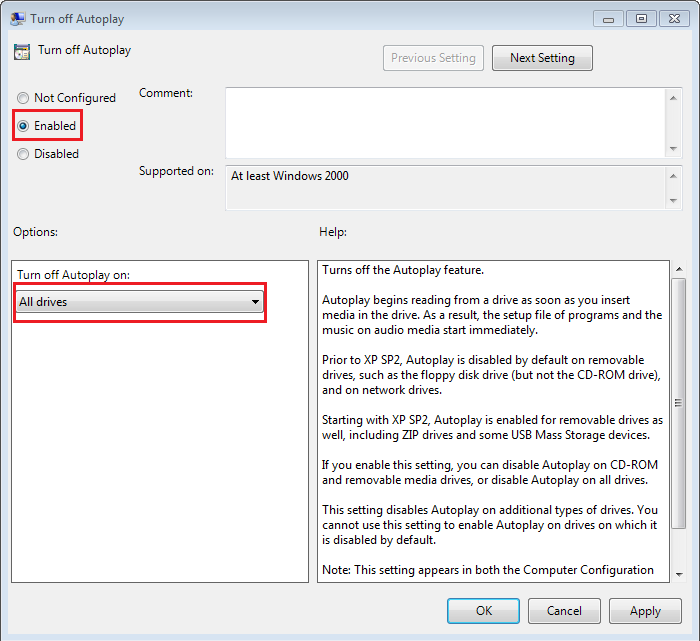
No comments:
Post a Comment