![holo-launcher-on-gingerbread[4] holo-launcher-on-gingerbread[4]](http://www.howtogeek.com/wp-content/uploads/2012/11/holo-launcher-on-gingerbread4.png)
Android has taken huge strides since Android 2.3 Gingerbread, but many devices are still using it. If you can't upgrade your old device, there are ways to make it feel more modern.
These apps won't actually upgrade your Android device to Jelly Bean, but they'll replace some of the more outdated parts of Gingerbread and make your device feel more like Jelly Bean and Ice Cream Sandwich. the latest versions of Android.
Launcher
Android's default home screen and app drawer – known as its launcher – have come a long way since Gingerbread. This is especially true if you're using an outdated custom interface from a device manufacturer, such as an old version of Samsung's TouchWiz or HTC's Sense.
Luckily, Android supports third-party launchers. You can install a new launcher to replace your device's home screen and app drawer with a new interface. If you're looking for a more modern experience, install Holo Launcher. Holo Launcher functions similarly to the default launcher on Android 4.0 and above. In addition to a more modern Holo theme, it offers an app drawer, home screen and icons that look like Android 4's. It's not just a visual improvement – Holo Launcher also includes useful features found in the latest versions of Android. For example, you can touch an app's icon in the app drawer and drag it to the Uninstall option at the top of your screen to quickly uninstall it without opening any settings menus. You can also drag-and-drop app icons onto each other to easily create app folders on your home screen.
After installing Holo Launcher, press the Home button on your device and you'll be prompted to make it your default launcher.

Browser
Installing a new browser is a great way to speed up an old device. Older versions of Android have an Internet browser with a browser engine that hasn't been updated in a long time. Unfortunately, Chrome for Android only works on Android 4.0 and above.
If you're looking for a new browser with a new browser engine, try Firefox for Android. Old versions of Firefox for Android were rather slow, but new versions are surprisingly speedy. You may also want to try Opera Mobile. Firefox and Opera use their own browser engines, which are derived from the Gecko and Presto engines that Firefox and Opera use on the desktop. Firefox and Opera are continually updated and both support Gingerbread. In other words, you can use a new browser with the latest browser engine – and it will actually receive updates.
You may want to avoid other browsers. Many alternative Android browsers use the browser engine integrated into Android – although you'll be installing a new version of the browser, it will be using the same outdated version of WebKit as your default browser.
After installing a new browser, open a link and you'll be prompted to make it your default browser.

Lock Screen
Made by the creators of Holo Launcher, Holo Locker brings Jelly Bean's lock screen to older versions of Android. If you're tired of Gingerbread's lock screen and want something that looks more new and fresh, you may want to give it a try. Holo Locker also offers easy access to your device's Camera app from the lock screen – just touch the unlock button and swipe to the left.

Keyboard
Android also allows you to replace its keyboard, so you can easily upgrade to a more modern keyboard. If you're just looking for something that feels like Jelly Bean, try Jelly Bean Keyboard, which is a port of Android 4.1's keyboard that's been modified to work on older versions of Android.
After installing Jelly Bean Keyboard, open its app and it will walk you through setting it as your new default keyboard.
If you're looking for the gesture typing feature found in Android 4.2, you can install Swype for free (although you can't install Swype from Google Play). Google Play also offers other keyboards – some people swear by SwiftKey, which offers great autocorrection and predictions.

Other Apps
You don't have to use the apps featured here – you can install other launchers, browsers, lock screens, and keyboards to change the look and feel of your Gingerbread operating system. Or, if you don't like an included app, you can install an alternative from Google Play. Unlike on Apple's iOS, these apps can become your new default applications, allowing you to change your device's Contacts, Messaging, Email, Browser, and other applications.
![android-set-defaults[4] android-set-defaults[4]](http://www.howtogeek.com/wp-content/uploads/2012/11/android-set-defaults4.png)
You may also be able to upgrade your device to a newer version of Android by installing a custom ROM like CyanogenMod, assuming a stable one is available for your device. You'll find information about other user-developed ROMs on the XDA Developers forum for your device.


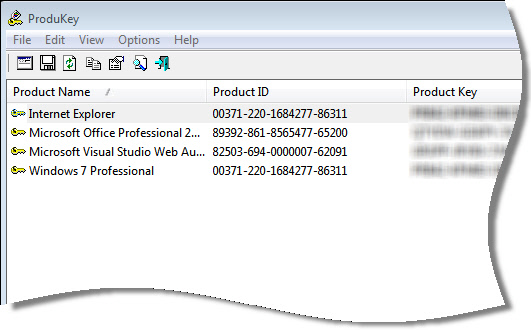
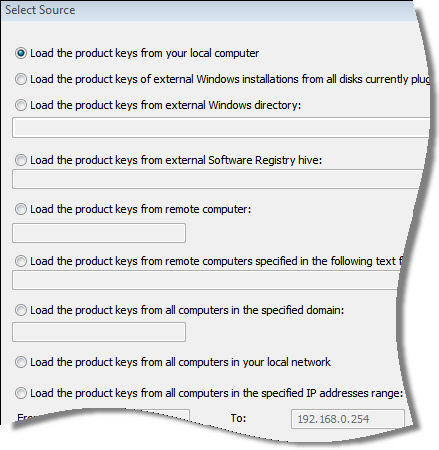 Not only can it get your Windows Product key, but any Office product keys you have too.
Not only can it get your Windows Product key, but any Office product keys you have too. 










































