iTunes 12 brought a redesigned user interface, complete with many changes to how things look and where things are located, smaller fonts, and the removal of the popular sidebar. Not all users have received these changes well and some aren't too thrilled with the differences, and for some users they may wish to downgrade iTunes 12 back to the iTunes 11.4 version that they had before.
We're going to show you how to downgrade from iTunes 12 back to iTunes 11 on a Mac, though this is not really recommended and should only be used if absolutely necessary. If the only reason you want to revert to the prior version is to show the sidebar again, use this Playlists trick instead.
Back up your Mac with Time Machine before attempting this process. iTunes is a critical component of how a computer interacts with iOS devices, and if you break something during the downgrade then you may not be able to use an iPhone or iPad with the Mac. Additionally, lacking a backup could mean losing your iTunes library and media. That's obviously unacceptable, thus a full backup beforehand is necessary so that in the event something goes wrong, you can roll back and recover everything quickly. Do not skip the backup.
Downgrading iTunes 12 to iTunes 11.4
This is somewhat advanced and involves removing a system level application, making it appropriate only for advanced users. You'll also need to download iTunes 11.4 as a DMG file, and an app called Pacifist which allows users to manually install apps from package files.
- Do a quick Time Machine backup and let it finish
- Get iTunes 11.4 from this direct download link (dmg file) or get it fromthis Support article aimed at Snow Leopard
- Get Pacifist app for OS X here from the developer, it's shareware
- Back up the Mac, did you do that yet? Don't skip it
- Quit out of iTunes if it it's open
- Go to the ~/Music/iTunes/ folder on the Mac and move the folder called "iTunes Media" to another location, such as the Desktop – this is your iTunes music and media, if you delete this you will lose your music. This is a temporary move, you will put it back in the proper folder after you are done downgrading iTunes
- Now launch Pacifist
- Open the iTunes 11.4 DMG file that was downloaded earlier and drag "Install iTunes" into the open Pacifist window
- Now you must remove iTunes 12, this can be done in one of two ways depending on knowledge and comfort level:
- Most Users: use this guide for AppCleaner to delete iTunes
- Advanced Users Only: Open the Terminal app and enter the following command strings into the terminal to manually remove the iTunes app:
- Go back to Pacifist and select "Contents of Install iTunes.pkg" then click the "Install" button at the top of Pacifist
- Choose to install with administrator privileges, replacing any residual iTunes files with the downgraded version
- Quit Pacifist when finished
- Go back to the Finder and put your "iTunes Media" folder back into the user ~/Music/iTunes/ folder
- Launch iTunes*, which is now version iTunes 11.4 rather than iTunes 12
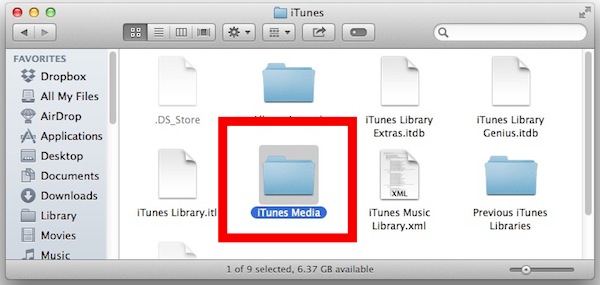
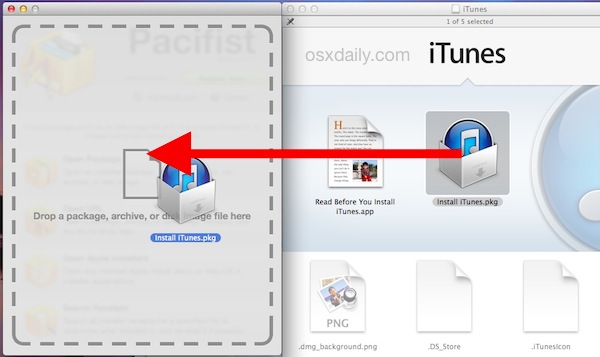
sudo killall iTunesHelpersudo rm -r /Applications/iTunes.app
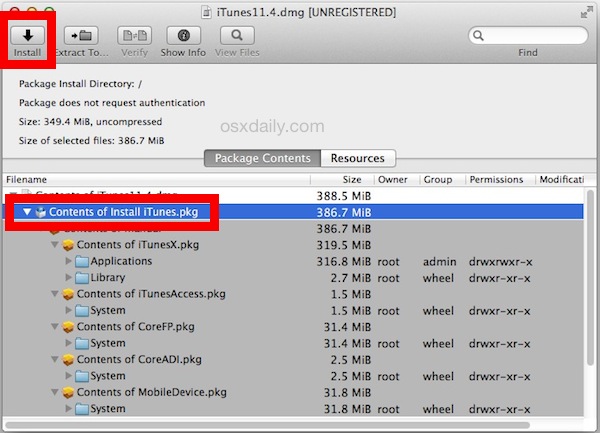
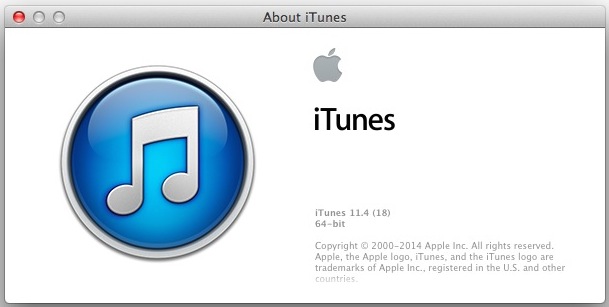
Now that iTunes is open it will likely nag you to install iTunes 12 again, just click to ignore that and choose not to download the new version available.
Note that downgrading from iTunes 12 is likely to limit your ability to sync an iPhone, iPad, or iPod touch to a Mac with iTunes. Typically new versions of iOS require the newest versions of iTunes to sync, restore, and backup to, there's no way around that.
This has been confirmed to work in OS X Mavericks and would be the same in OS X Mountain Lion or Lion. This probably won't work on OS X Yosemite because Yosemite has always had a version of iTunes 12, which could mean the only option would be to downgrade from OS X Yosemite back down to OS X Mavericks, and then downgrade iTunes 12 to 11 as described here.
How about downgrading iTunes 12 in Windows?
Due to the way Windows installs iTunes, it's unlikely that Windows users would be able to downgrade iTunes from 12 to 11 as described in the above walkthrough, though using an older version of the windows iTunes installer could work for those on a PC. Windows users could try to uninstall iTunes as usual from Windows, then reinstall Windows using this iTunes 11 installer. If you attempt that, be sure to let us know how it goes.
* If you happen to run into a iTunes Library cannot be read error message you'll need to follow this to fix it.
Did you downgrade iTunes 12 to iTunes 11 again? Why or why not?
via macoxdaily














