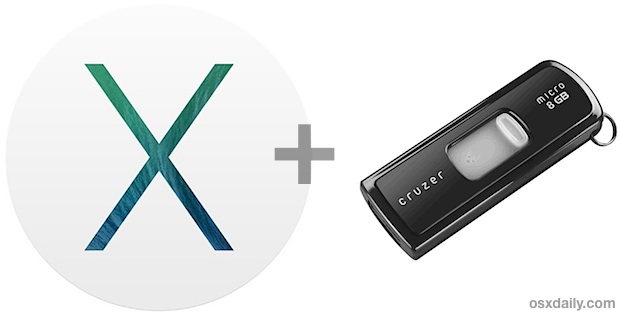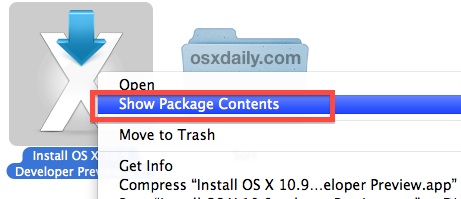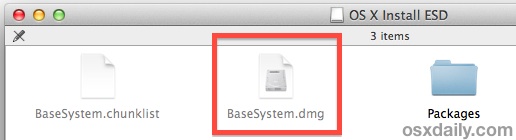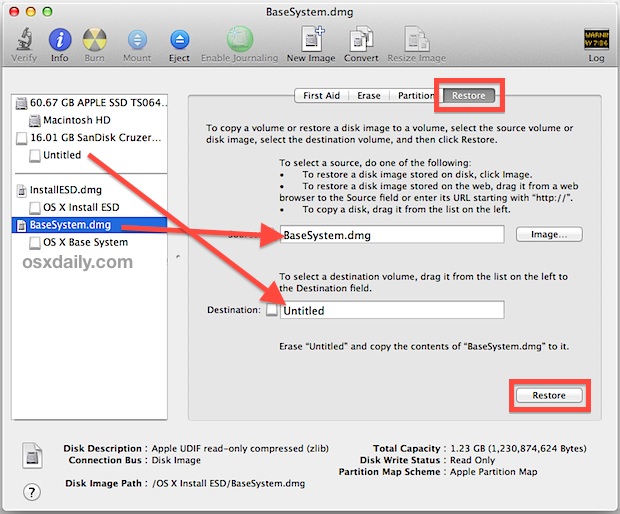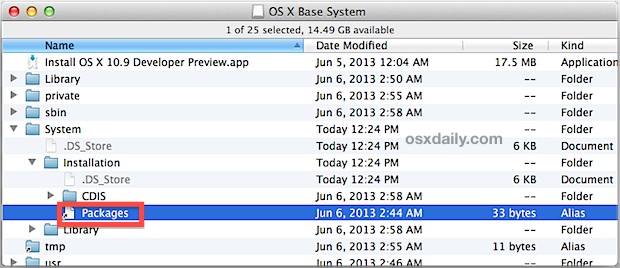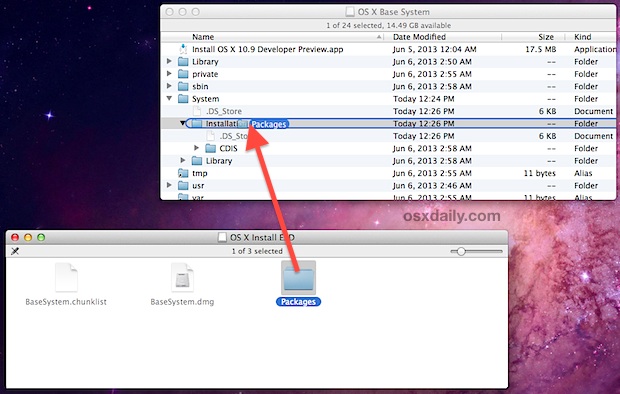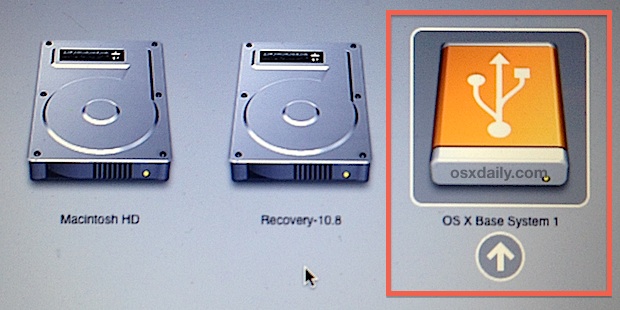How to Increase Your Windows Laptop's Battery Life

We often fixate on smartphone battery life, but most laptops still don't have all-day battery life. Rather than always using your laptop tethered to an outlet, here are some ways to squeeze more life from your laptop's battery.
None of these tricks will turn a laptop without much stamina into an all-day workhorse, but they'll help you go without an outlet for longer. Pay particular attention to your laptop's display — that's the big battery sucker.
Reduce Screen Brightness
The biggest battery drain on any modern portable electronic device — whether it's a laptop, smartphone, or tablet — is the display. Reducing your screen's brightness is a simple way to squeeze significantly more time from your laptop's battery.
On a typical laptop, you generally hold the Function (Fn) key and press the brightness buttons on your laptop keyboard. The lower the brightness level, the longer you can use your laptop on battery power.

You can also use the Windows Mobility Center to quickly adjust screen brightness. Open it by pressing Windows Key + X on Windows 7. On Windows 8, you can launch it from the Control Panel — Windows Key + X opens the power user menu instead.
Have Your Display Automatically Turn Off
If you step away from your laptop for a few minutes, its screen will still be on, draining power. You can set more aggressive display power settings to have the laptop dim and turn off the display when you're not using it.
Open the Power Options dialog in the Control Panel and set your display to dim and turn off after a short period of time. You can move your mouse or press any key to turn the display right back on with no delay, so this is an easy way to save power — as long as the display doesn't turn off while you're using the laptop, this shouldn't bother you too much. Media players set the display to automatically stay on while they're running, ensuring you can still watch a video without constantly having to move your mouse or changing your power settings.

Disable Bluetooth and Other Hardware Devices
Your laptop likely has a Bluetooth radio and may even have an infrared (IR) port. All of these devices use battery power simply by being enabled and powered on. You can save battery power by disabling them when you aren't using them. To disable Bluetooth, you can often press the Function (Fn) key and press the key with the Bluetooth symbol on your laptop.
Disabling Wi-Fi can also help if you aren't using it. For example, if you're using your laptop on an airplane and not taking advantage of in-flight Wi-Fi, turn off your laptop's Wi-Fi to save some power. Wi-Fi can be turned off in a similar way using the function keys on your laptop or even by disabling the Wi-Fi adapter in the Control Panel's network connections window.

Tweak Your Power Plan
Windows offers power plans that can quickly change your laptop's power settings to different profiles. For example, you can have your computer in Balanced mode most of the time and switch to Power saver mode when you need every bit of power you can get. Each power plan's settings can be modified individually. You'll find power plans in the Control Panel's Power Options window.

To modify advanced power options, click the Change plan settings link and select Change advanced power settings.
You can change a variety of settings here, including setting your laptop to power off its hard drive more quickly and telling your computer to slow down the processor rather than turning on the fan if it becomes hot. Both of these behaviors will save power. The default settings should be fairly optimal if you select Power saver mode, but you can make the settings even more aggressive in some areas.

Use the Windows Power Troubleshooter
Windows 7 and 8 include a power troubleshooting tool that will scan your system for common battery drains automatically fix them. To load this tool, open the Troubleshooting pane in the Control Panel — perform a search for Troubleshooting to find it.

Select the View All option in the Troubleshooting pane and launch the Power troubleshooter.

Windows will look for common issues and automatically fix them. This is a quick way to check if a laptop's settings are optimal without digging through many different options dialogs.

Slim Down Startup Programs, Use Lighter Software
To save power, make your computer do less in general:
- Don't use a screensaver. They're unnecessary on modern displays and will drain your battery to do nothing useful when your display could be off and saving power.
- Run less programs in the background. Examine your system tray for programs you don't need and uninstall them or disable them and prevent them from automatically starting with your computer.
- Reduce CPU usage. If you use heavy programs that have your CPU doing a lot of work all of the time, your CPU will use more power and your battery will drain faster. Running less programs in the background can help with this, as can selecting lightweight programs that are easy on system resources.
- Avoid maxing out your RAM. If your computer fills its RAM and needs more memory, it will move data to the page file on its hard drive and this hard drive usage can drain battery. This shouldn't be a problem on modern computers with a decent amount of RAM. If your laptop's RAM is full, try to make more RAM available — close programs running in the backgrounds or even upgrade your laptop's RAM.
The less your computer has to do, the more power it can save. You can find more information about CPU and RAM usage in your Task Manager.

Hibernate Instead of Sleep
When your laptop goes to sleep, it uses a small amount of power to power its RAM and keep its system state loaded in memory, allowing it to wake up and resume in just a few seconds. When your laptop hibernates, it saves its system state to disk and powers off, using almost no power.
If you're not going to be using your laptop for a few hours, place it into hibernate mode rather than sleep mode to conserve even more battery power. Sleep mode doesn't use a lot of battery power, but hibernate uses as much as having the computer powered off.

If you've had your laptop for a while and the battery is holding less power than it used to — but you're not ready to upgrade to a new laptop just yet — you can try replacing your laptop's battery with a new one for even longer battery life.
[via howtogeek]