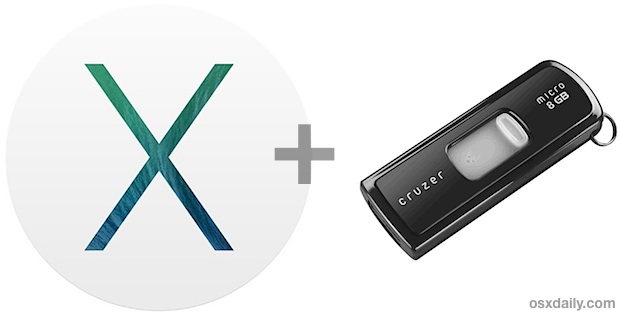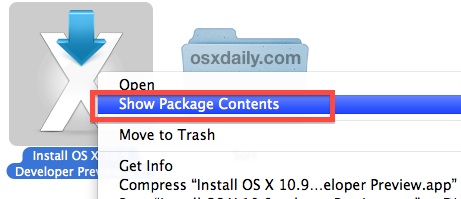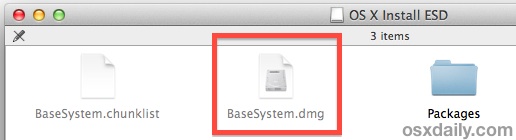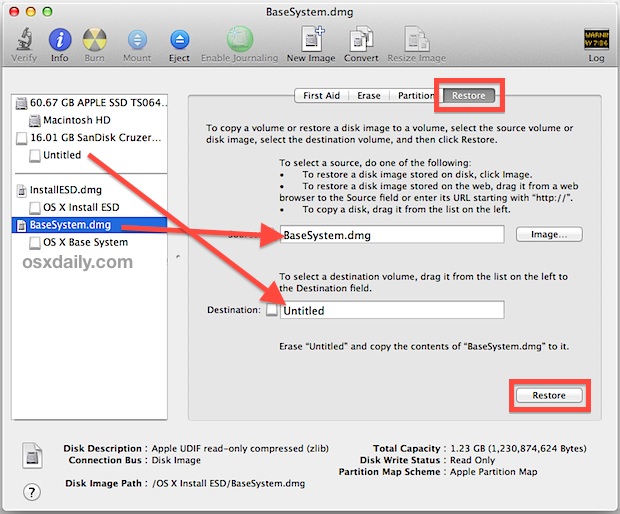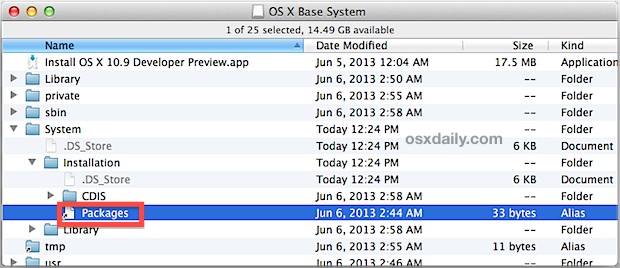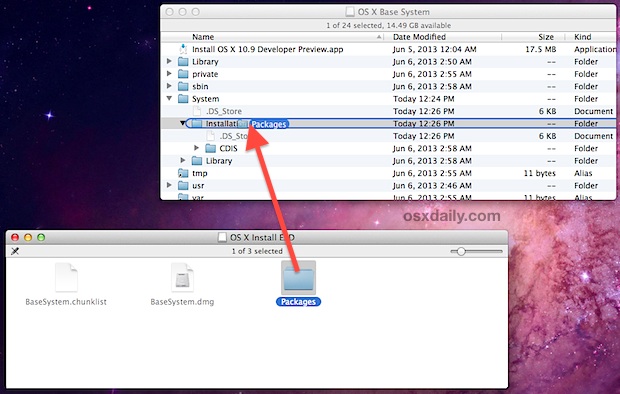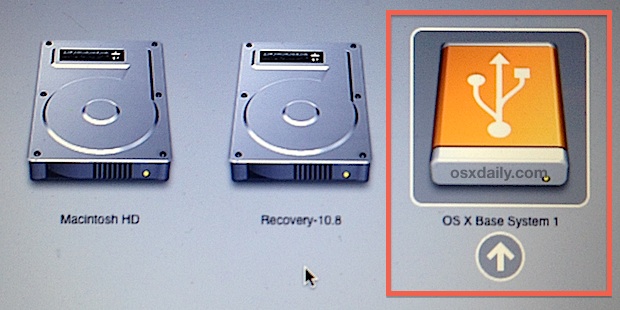When the Samsung Galaxy Galaxy S IV was launched at Radio City in New York midst a lot of razzmatazz, in spite of a lot of face palm moments everybody knew that, Galaxy S IV would be the iridium standard that every smart phone that launches in 2013 would be compared against. The phone was launched just over a week ago in India and we got a unit for ourselves a couple of days.

Although not in a position to put forth a full review, we would like to share our experience so far of using the most anticipated device of the year. Is the device a true successor to the vastly popular and successful Samsung Galaxy S III or will the HTC One with all it's Aluminum glorious chassis trump the plastic clad powerhouse that the Samsung Galaxy S IV is to take the glory? Let's dig in.
Is the Samsung Galaxy S IV Worth all the Money You Saved up for it?
Every time a Rs. 40,000+ gadget is launched in the market, you are bound to save up to pick it unless you are of the sorts who never checks the balance figures on his Bank Account statement. The Samsung Galaxy S IV falls into a similar category of devices. Is it a device worth saving for?

Let's put it this way, when I saved up my student's income for a couple of months to buy an iPhone 5, I wanted to hold, touch and feel the device all day. I did not have that sort of feeling with the Galaxy S IV. It does not have the premium feel that you get from a device when you have spent a lot of money on. Yes, we are rambling over the plastic usage and a design that is not radically different from the Galaxy S III.

Don't get me wrong. It is still a great smart phone, one that is extremely powerful and does just about everything that you throw at it with exceptional quality but first look at it and you will perhaps be hard pressed to save a lot of money to pick it. The phone has just about every great feature you could ask for, a great screen, a fantastic OS and a very sleek overall experience, but despite all these things going for it, it is not the smartest thing to spend your money. In fact, the manufacturing cost of the iPhone 5 is lower than that of the Galaxy S IV, yet the Apple flagship serves up quality several grades above than what Samsung does.

Top view of the Samsung Galaxy S IV compared with the HTC One X

The HTC One X stacked upon Samsung Galaxy S IV to compare thickness
As Steve Litchfield pointed out in his Phone Show episode 199 here that picking a second hand mint conditioned Galaxy S III for about one third the price of the Galaxy S IV represents a lot more value for money than an out of box brand new S IV. The primary reason behind this is that although the S IV triumphs the S III on a specs front, all these improvements are not for everybody. You can actually read our rant about the Samsung Galaxy S IV here and the lack of groundbreaking changes over the S III. The S IV has a lot of features that perhaps an average user would never use or need. Simple example of this is, in the time I had the device, never did I feel the need of Air view or even Smart Scroll or Smart Pause. This maybe different for every individual, but I would definitely not be saving money to pick a Galaxy S IV especially when a certain HTC One is doing rounds.
She asked if I bought Home a Plastic Toy?
One of the best way I judge the hardware of any device is by showing it to people who literally know nothing about technology. This way, they can give an unbiased view of just the looks and feel of the device without knowing the awesome features that might be packed in. My heart sank a little when my mother, a little off tangent when it comes to technology, asked if the white shiny Galaxy S IV was a plastic phone or a dummy when she picked it during a routine cleaning of my work desk.

The metal like strip around the device is indeed plastic
The Galaxy S IV, though a really slim device with well rounded corners, just failed to turn the heads around the way you expect from a premium gadget. Even in a crowded mall the device failed to generate the sort of curiosity or crowd that normally a newly released high end product would. The back is textured unlike the plain plastic ones on the S III and provided a decent grip. If design matters to you, which definitely does to me, you will not be very impressed once you lay hands on the Galaxy S IV.

When I picked the device for the first time, I mistook the band around the device to be metallic but as it turned out, it in fact is plastic and did scratch a little when accidentally the phone slipped down. We ended up with a lamination just to make sure device stays brand new for a resale. The back panel although removable, to access the battery just does not give the solid indestructible feeling that you get holding devices like the Lumia 920 or the iPhone 5 which do not have removable panels. But again, this is down to personal preference as having access to the battery means you can easily carry a spare and never run out of juice.
The 1080 P Screen is Fantastic
You can hold build quality against Samsung, but one thing they have pioneered over the past couple of years is the screen of their devices. The Galaxy S IV is only the third device available in India after the HTC Butterfly and Xperia Z to sport a true HD 1080 P display. Bear in mind that the HTC One is not out yet.

The 5 inch Super AMOLED display is terrific for watching videos and browsing the web. Although not ideal for one hand usage, there is no denying the general vibrancy of the color production on screen.

The color reproduction we felt was more life like on the HTC Butterfly as compared to the S IV but if you like deep bright colors then you will definitely fall in love with the display of the device. The outdoor visibility in our limited time outside was pretty good, and amazingly, the screen is not very reflective meaning a good clear view even in direct lights.
Too Many Features? Here To Remember?
There is loading, and then there is overloading. Like I touched upon earlier, the Galaxy S IV is loaded with way too many features. Most of these features although do have their utility are not something you will miss if they did not exist. That is why, there is a difference between loading the device with essentials and simply adding things for the sake of making a statement which seems like what Samsung have done. I would much rather have a Gig of more space on the internal memory of the device than have features like smart scroll that are a luxury.

These features too at the moment do not seem very polished. They do work, but there is an odd blips here and there. To be very honest, some of the add on to the Camera such as dual shot seemed pointless even to a relatively power user like me. Their application in day to day life is very limited and very honestly while taking shots in a hurry so that the moment does not slip away, I very nearly always forgot that some of these features even exist. Same goes for the likes of smart pause for instance. The best example of this was when I was watching one of the daily tech videos I do on Youtube, and since things were pretty boring, the football match had more of my attention. The S IV though kept on pausing the video every time I looked away or at least 80% of the time when the feature worked which I did not want. As a result I ended up turning the feature off.

The internal memory takes a big beating due to large amount of bloatware
Smart Scroll, on the other hand, works only on the default Web Browser and since I like all my things in one place and restoring my sessions on the device I am using, I use Chrome which did not support the feature. Again, pretty much a waste. The bottom line here is, although there are a lot of good features on board, not many of them are very practical or things you would absolutely sure shot use everyday.

Voice control is one of the many features present that you may not use everyday
S-Health on the other hand is an application with tremendous potential. It tracks down your workouts in a way similar to Nike's Fuel Band and you can quickly check the temperature and humidity levels which was interesting. The IR control for TV's was shoddy to say the least, but I would not make comments on it because perhaps the support for Indian DTH services may not be fully optimized yet. Another thing, which has a lot of potential though.
The On Board Performance is Fly
The Samsung Galaxy S IV available to us in India boasts the Exynos 5 Octa Core processor which is the assembly of two quad core chips though only one of them is functional at a time. Although the A15 Cortex Quad Core Processor is the one responsible for heavy tasks while the A7 1.2 GHz Quad Core chip does the regular things to conserve the battery and keep the performance smooth, I felt the device did start heating up pretty quickly with a couple of memory intensive tasks.

The 2 GB RAM on board is more than sufficient and multi tasking was a piece of cake. Surprisingly, there were no lags in Touchwiz UI either while performing simple tasks like scrolling across the home screens, something that S IV's predecessor, the S III was not very capable at.

The battery in our limited period of usage was pretty decent, without ever dropping our jaws and still felt that the Note II did a better job in this department. However, maybe a couple of updates from Samsung could easily address this issue. Since barely 11 GB of space is available on a 16 GB variant, I inevitably ended up adding a 16 GB card to load all the media files to the device. However, the reading was instant and no lags of any sort was experienced in my time of playing those Audio and HD Video files from the external storage.

The device comes right out of the box with the latest Android jellybean version 4.2.2 so that makes the things all that more smoother and you get the latest goodness such as dash on the lockscreen and other features which are unique to Android 4.2. This was one of the best things without a doubt about the S IV.
The Camera takes a Mean Shot but you need to Tweak things a bit
The rear Camera on the Samsung Galaxy S IV is 13 Mega Pixel and does a fine job of taking pictures. The UI is similar to the Galaxy Camera if you have used and the simple scrolling interface made taking shots pretty simple. During the day light conditions, the phone matched the performance of our iPhone 5, but night shots were nothing to brag about. The pictures seem a little noisy and disturbances kept creeping in. Although I have not really been able to put the device on test with a Lumia 920 or even an HTC One for the performances in low light, we will keep our judgement reserved for the final review.

Overall though, in our limited experience of using the Camera on the Samsung Galaxy S IV, it did what it is meant to and that is take decent shots for Social Media sharing, that is about all you can ask for a camera on your smart phone unless you own a Nokia 808 Pureview.
To Sum up my Experiences so far
By no means this is our final review of the Galaxy S IV since we feel we require more time with the device to know it inside out well. But, our initial impressions are good. The device is snappy, quick and works well and has a lot of useful add-ons to the Samsung Galaxy S III such as S-health. However, on the flip side, the plastic build quality and flimsy back panel, which does not give a very premium feel, coupled with some unnecessary features, which nobody would use after owning the device for about three months, means Samsung could for the very first time feel a real sweet chin music from the competitors.

Dual shot is one of the many gimmicky add-ons
Although not available in the Indian markets yet, the HTC One is most certain to attract a lot of attention and the next iPhone will definitely be a popular choice just because it would be an iPhone. Maybe, the Galaxy S IV will not have the sort of easy walk to the top it had with the Galaxy S III. Only time will tell us how this story pans. We will be coming up with our final review as well as hands on video and camera samples soon, so stay tuned for that.
via Tech Splurge