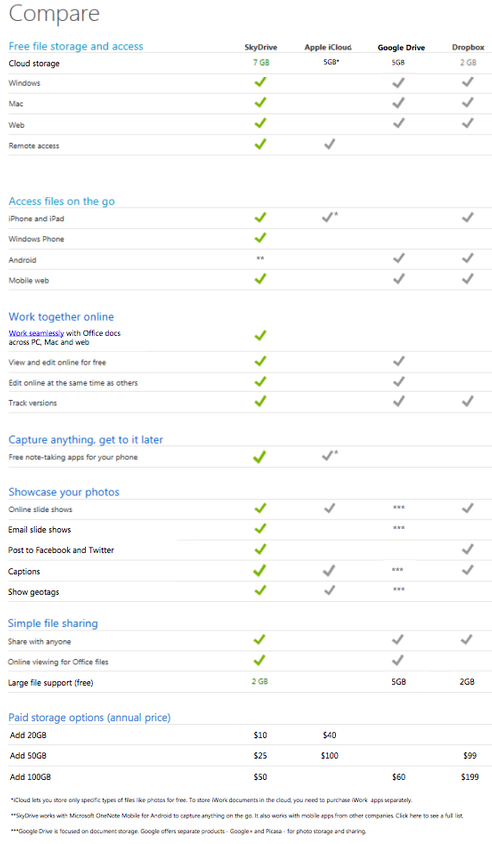| With the release of Google drive, the cloud storage competition has become more intense. Microsoft's SkyDrive had released a desktop version for Mac and Windows just before the release of Google Drive. There has also been discussions on privacy policy and terms of use of Google drive. Now as a user which cloud storage is good for you? Each one has its own advantages and improvement areas, so there isn't one clear winner here. But Microsoft has put up a comparison chart for SkyDrive, iCloud, Dropbox and Google Drive. Since the comparison is from Microsoft, obviously the winner would be SkyDrive.
Storage wise, SkyDrive is the best as it offers more GBs than others and is also priced lowest when compared to the market leader Dropbox. SkyDrive does not have an Android app, but you can check the alternatives here. So its now up to the users to decide on which is good for them. Thanks Neowin |
| |
Support our Sponsors
Wednesday, April 25, 2012
SkyDrive vs Google Drive vs Dropbox vs Apple iCloud- Comparison
Monday, April 23, 2012
How To Upgrade Your SkyDrive Account From 7 GB To 25 GB For Free
Microsoft has just released SkyDrive client application for Windows, Windows Phone, Mac OS X Lion, and iOS operating systems. The SkyDrive client lets users to access, browse and upload files to your SkyDrive account without leaving the desktop and offers 7 GB storage space for free.
Users who need more storage space can purchase paid storage. You can add +20 GB to your account by paying $10/year, add 50 GB by paying $25/year or 100 GB by paying $50/year. While Microsoft claims that 99.4% of the users use of 7GB or less space, it would be nice if Microsoft offered 25 GB as free storage space.
Now the good news is that Microsoft is offering 25 GB free space for loyal SkyDrive users. Just follow the instructions given below to upgrade your SkyDrive account storage space from the initial 7 GB to 25 GB for free!
Step 1: Visit this page, download the setup file and install SkyDrive client on your PC.
Step 2: Once installed and running, right-click on the SkyDrive application icon in the system tray (notification area) and click Manage Storage. This action will open SkyDrive account home page in your default web browser.
Step 3: Enter your Windows Live ID and password to login. You should see storage plans and a free upgrade offer. Simply click on Free upgrade to upgrade your storage space from 7 GB 25 GB. Good luck!
[via intowindows]
Friday, April 6, 2012
WIndows 8 Server Preview
http://www.microsoft.com/en-us/server-cloud/windows-server/v8-default.aspx
It can't run in most virtual environments, so if you are going to try it out...you will probably need a physical machine.
The first thing I noticed - There is no start menu:
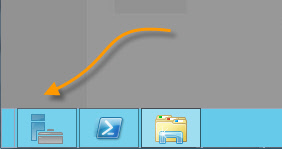
While digging around I found this point very frustrating. I kept clicking that empty space on the far left of the task bar. I can bet if they leave it this way, there will be third party solutions to bring it back :)
Because the start menu is missing, everything is accomplished through the server manager. This new interface is quite powerful. How many times have you jumped on a server and need to stop and start a particular service right away?
You can easily drill down to a service just by typing its name:
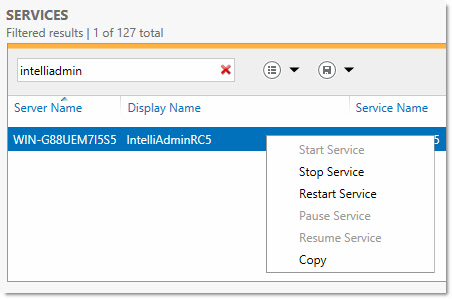
As you can see, I was testing our Remote Control - and thankfully it works perfect under this beta of Windows 8.
There are other dashboard controls just like this for events, performance, rolls and features, and even a best practices analyzer.
All the tools you would use in day to day administration are conveniently located on the tools menu of the server manager:
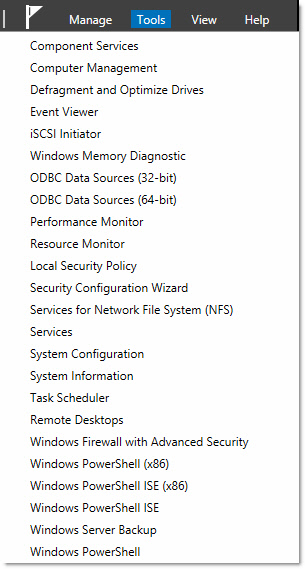
They are making changes to explorer too. Commonly accessed items are available right from the folder view:
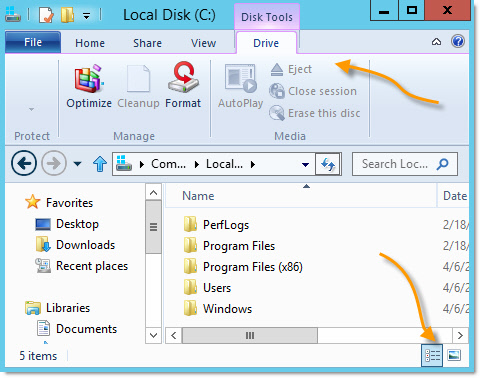
Accessing the properties of a folder can now be done in one click:
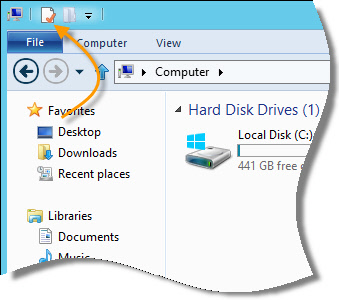
When I first opened task manager I was shocked:
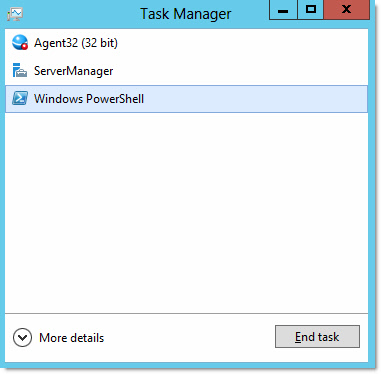
I thought "That's it?" What are they doing?!?
But I was pleasantly surprised when I clicked the "More Details" button:
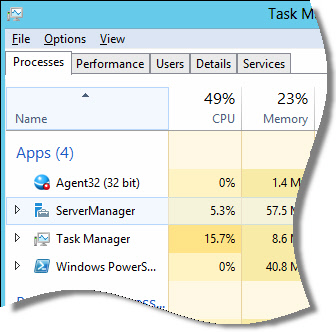
On another tab, they have beautiful performance graphs:
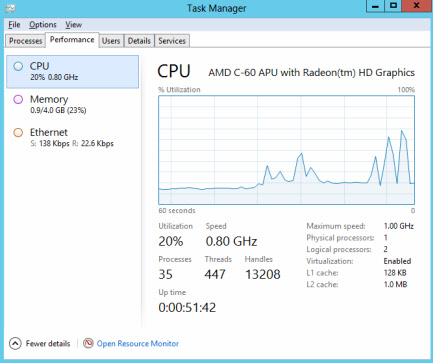
The users tab is great, it shows performance, memory usage by user:
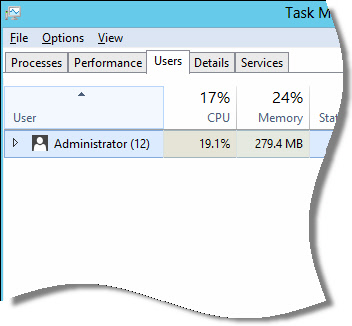
It would really help when you are trying to figure out who is hogging all the resources on the Terminal Server :)
I can imagine a lot will change before the final release, but it is worth checking out to see where Microsoft is headed with the next version of Windows.
Steve Wiseman
Thursday, April 5, 2012
Advanced Uninstaller PRO Is Free Now
| Advanced Uninstaller PRO Is Free Now Posted: 04 Apr 2012 10:17 AM PDT Have you unknowingly installed a browser toolbar such as Babylon or Ask along with a free software? Are you looking for a professional tool to completely uninstall browser toolbars and other software from your PC? If your answer is yes, then Advanced Uninstaller PRO is the right software for you. Advanced Uninstaller PRO is [...] |