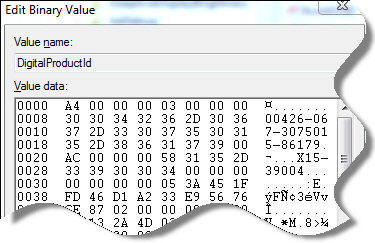| |||||||||||||||
Support our Sponsors
Saturday, August 18, 2012
Get your Windows product key from a script
Friday, August 17, 2012
How To Create Windows 8 Recovery CD
We have previously shown you how to create a Windows 8 recovery USB flash drive to fix Windows startup issues and access advanced tools such as Reset PC, Refresh PC, boot options, and Command Prompt without booting into Windows.
While having a recovery drive is always a good idea, not everyone has a spare USB flash drive. So, users who don't have a spare flash drive may want to have a bootable recovery CD/DVD. In this guide, we are going to show you how to create a bootable Windows 8 recovery CD/DVD. The recovery disc includes all troubleshooting tools and options present in recovery drive.
Step 1: Press Windows + Q to see settings Search charm, type Windows 7 File Recovery (Yes, it's Windows 7), and press enter key to open the same.
Step 2: In the left-pane, click Create a system repair disc option to launch Create a System Repair Disc dialog.
Step 3: Select your CD/DVD drive from the drop-down menu, insert a blank CD/DVD into the drive, and then click Create disc button to start burning your Windows 8 Recovery disc. Windows may take a while to create your recovery CD/DVD. You are done! Store the recovery CD/DVD in a safe place".
Please note that 32-bit recovery disc can't be used to repair 64-bit Windows 8 and vice versa. That is, if you have 32-bit Windows 8 recovery disc, you can use to repair 32-bit Windows 8 only and can't use the same to troubleshoot and repair 64-bit Windows 8. Also note that Windows 8 recovery disc can't be used to repair previous versions of Windows.
To be able to boot from the recovery CD/DVD, you need to first change the boot priority to boot from CD/DVD under BIOS. You might also like to know how to create a custom Refresh PC after installing your apps, and how to Reset or Refresh Windows 8 PC without the installation media.
[via intowindows]
How to Create a “Windows To Go” Bootable USB Drive [for windows 8]
Windows 8 Enterprise version has a new feature called "Windows to Go" and we had detailed about this feature. This feature allows Windows 8 Enterprise to boot and run from USB storage drives like pen drive without having to install it. In fact, It is a fully manageable corporate Windows 8 environment. This feature is intended to allow enterprise administrators to provide users with an imaged version of Windows 8 that reflects the corporate desktop and as such is aimed at enterprises.
For creating a Windows To Go drive, Microsoft has provided a neat interface. Open Control Panel and select All control panel items. You can see Windows To Go option.
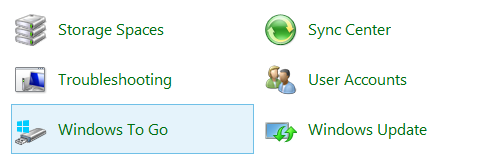
The first step is to select the USB drive on which you want to create the bootable USB. Minimum space required is 32GB, so make sure that you have a 32GB or more USB pen drive. You can also install on external drives which are more than 32GB connected through USB.
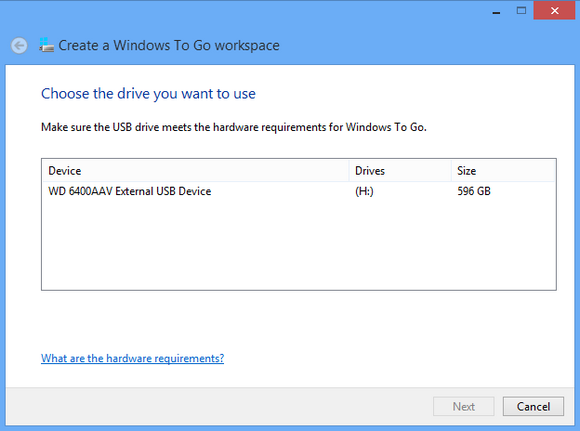
The list of all connected USB drives will be listed and you can select the one which you want to use.
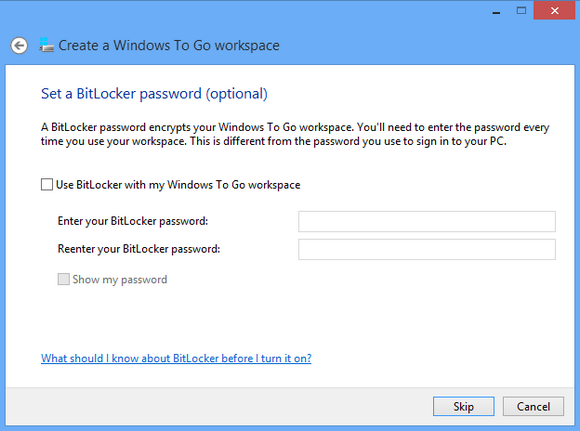
You can also set up BitLocker encryption for your USB drive and if you set it up, you will need to enter the password every time you use the workspace. You can skip this step in case you do not need encryption.
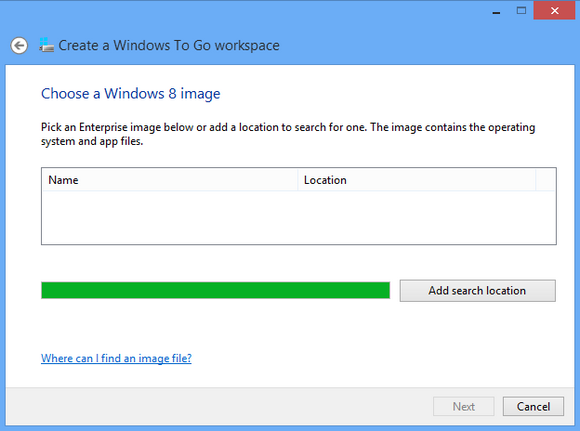
In the next step you need to locate the Enterprise image which contains the OS and the app files.
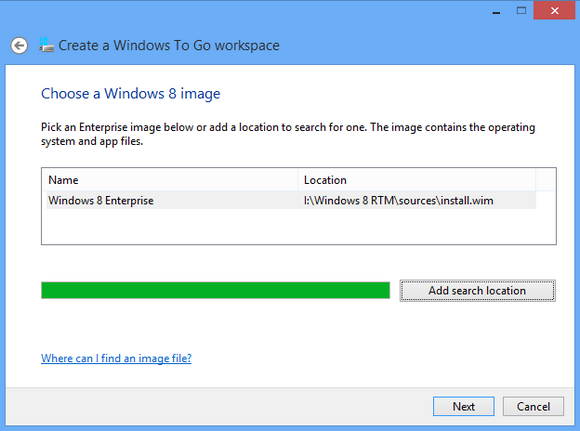
Search for the image, then select the image and click next.
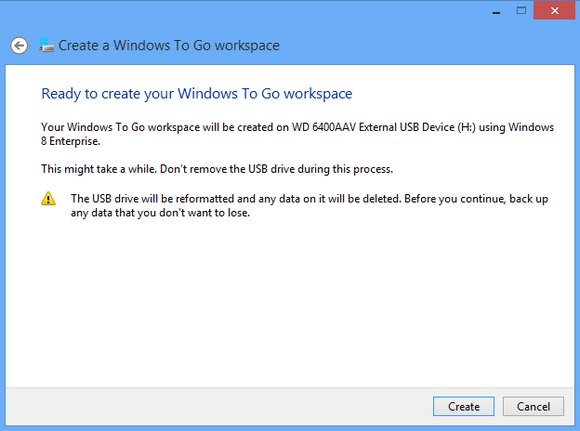
In the final step, you will be creating the Windows To Go workspace. Please note that the USB drive will be formatted and any data on it will be deleted. So make sure you have the backup of all the data in the USB drive.
Requirements:
- Windows 8 Enterprise
- USB drive with 32GB (min) storage
- USB 2.0 or USB 3.0 supported
Tuesday, August 14, 2012
WinParrot: Record Recurring Tasks in Windows
Do you want to make a duplicate log of all the things and tasks that you do on your PC? If yes, than WinParrot is definitely the perfect software for you. WinParrot lets you record actions and recurring tasks which are quite helpful as they make recurring tasks a lot easier and saves you a lot of time on mundane tasks. You can even record macros and schedule their execution. You can also record your actions and play them back for demonstration purposes. For example, if you are training people on how to use the program, you can just record everything and play it back while having full command on your lecture. WinParrot lets you do a lot, and just think, it's all about replicating actions and so the possibilities are endless.

WinParrot does not need to be installed or anything. It's just a standalone application that you can download from WinParrot portal. Using it is quite simple and straightforward. All you need to do is press the record button on the screen and start recording what you want. It will also show a small task button in the task bar. But before that you will also need to write down the name of your file.

There is nothing more to it and once you are done, you can stop recording or just press 'End' Key from Keyboard and your recording will be stopped. You can then save what you recorded and play it as well, the recording will play in the WinParrot screen and you will be able to see it all happening.
The only problem is you might expect a crash or two, but that just happens for the first time, after that it is pretty smooth and very light on the system as well. It's free to download and give it a try and let us know what you think about it.
via [BlogsDNA]
5 Free Apps to Block Calls and SMS on your Android Phone
Are you getting too many unwanted calls and spam SMS from marketing teams of major companies? Or are your getting annoyed with a particular phone number sending SMS or calling you and want to block it? With more and more people switching to smartphones from their old feature phones, there are many free apps as well to block and filter SMS and calls on your phone.
Now if you are using and Android phone, here are some of the best free apps to filter and block calls.
1. Mr. Number:
Mr. Number is the most popular and powerful call blocker and text blocker on the Google Play with lots of features. It can block texts and calls from a person, a business, a prefix, or the world. It can automatically pick up and hang up on some callers and send others to voicemail based on how you set it. You can also keep the content of blocked texts or trash them. Browse comments from other users when you get a spam call or text. Add 'Suspected Spam' to your block list and Mr. Number blocks them all automatically.
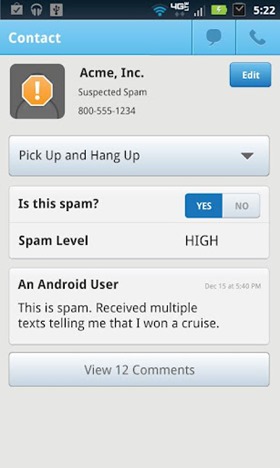
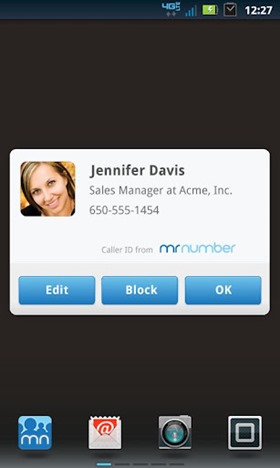
2. NQ Call Blocker:
Call Blocker blocks unwanted calls now and protect your privacy. Now with better developed features, you don't have to worry about privacy leakage. It protect your private info 24×7. You can easily black List, block unwanted calls (Reject calls, forward or reply with an auto-SMS), block spam SMS (accept phonebook only or simply block black list). You can also protect privacy by quickly and easily erasing the call history, delete SMS messages between your phone and individual contacts permanently.
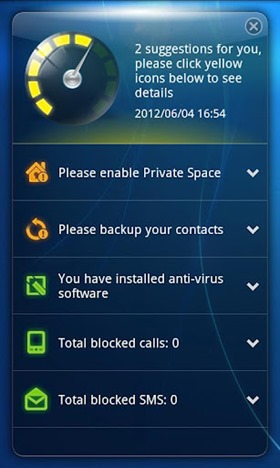
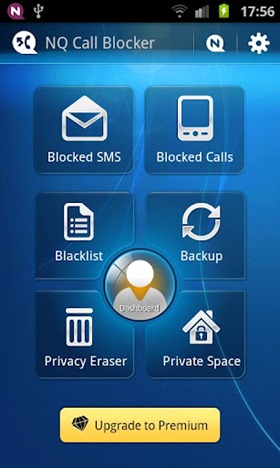
3. Call Control:
Call Control is yet another fully featured Call Blocker and Blacklist app. You can easily block anyone from calling. You can block unwanted calls and text messages in a snap with Call Control. Call Control is like anti-virus for phone calls, constantly working in the background to block unwanted calls and text messages.
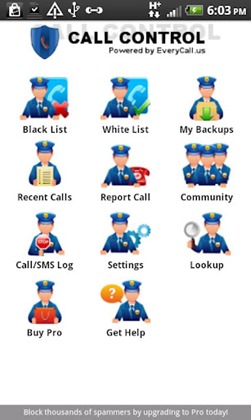
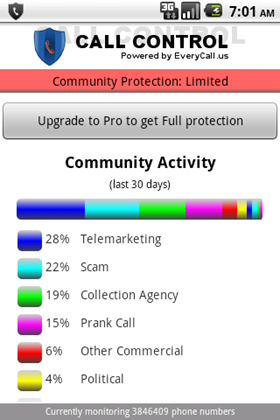
4. Call Filter:
Call Filter is another free application to block unknown/private incoming calls/SMS or make the ring tone silent. The app might not be compatible with all phone as the level of customization of Android is different.
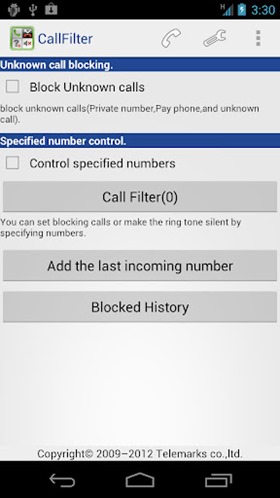
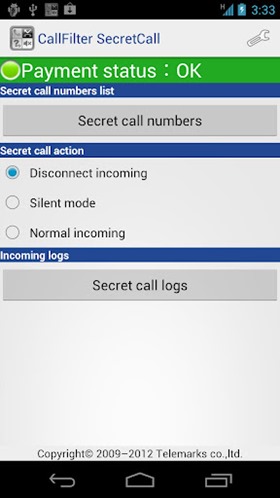
5. Calls Blacklist:
Calls Blacklist is an app that both blocks unwanted calls and SMS, and helps manage a blacklist. Easy and lightweight, it does not consume any of your device's battery power. If you are looking for a call blocker or SMS spam filter, this application is what you need. Calls Blacklist saves all blocked calls and SMS in a journal.
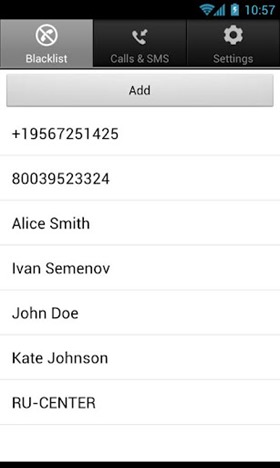
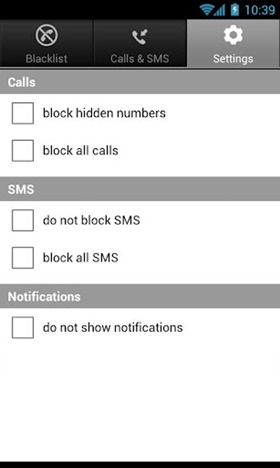
via [nirmal tv]
Saturday, August 11, 2012
Email ID to report Phishing of Facebook account
Facebook has so many users worldwide making it a paradise for bad guys wanting to steal personal and financial information. Phishing is an attempt to steal personal information like account username and password or financial information through impersonation or spoofing. For example: a bad guy creates a fake Facebook login'look a like' website, when you enter login details trying to access your Facebook account, you login details are recorded (and stolen!).
How to detect Phishing attempts on Facebook
There are number of ways to secure Facebook account by following basic hygiene in the online world. However, spammers try to out-smart an average user with ever so "realistic looking" fake techniques for Phishing. Following are few common activities that indicate possible Phishing attempt.
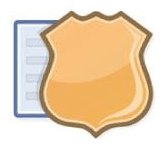 1. Are you getting email messages with urgent requestsfor your address and financial information like bank account? Never share your personal and financial details online unless you are sure of website or person receiving it.
1. Are you getting email messages with urgent requestsfor your address and financial information like bank account? Never share your personal and financial details online unless you are sure of website or person receiving it.
2. Is your Facebook account automatically postingspammy messages and links to your Facebook friends? In case of hacked Facebook account this is common as hacker is now trying to hack your friend's accounts by sending spammy messages.
3. Be careful about weblinks shared with you on Facebook Chat, messages and email. If you have suspicion about specific link, do not open it. Bad weblinks is the start of phishing cycle in many cases, so exercise caution.
Email for reporting Phishing attempt to Facebook team
1. Facebook has introduced a public email ID [phish@fb.com] where any user canreport about Phishing activity. Facebook team will analyse information sent by you and attempt to identify bad guys. This will work with existing internal routines for online protection on Facebook. [source]
2. Facebook will inform reporting user about the Phishing activity. Also, affected users will be prompted to change their password and provided education to better protect themselves in the future. If you have problem logging into your Facebook account as a result of Phishing attempt, you can goto facebook.com/hacked to start recovery procedure.