Ubuntu makes it easy to enable automatic login if you�re using a login manager such as GDM. I was recently setting up a minimal Ubuntu 9.10 system with an LXDE desktopand no GDM. Here�s how I enabled automatic login.
Note: This was tested on Ubuntu 9.10. Previous versions of Ubuntu require different procedures because of changes to the way Ubuntu boots.
Open /etc/init/tty1.conf as root:
sudo nano /etc/init/tty1.confChange the last line of this file to (where USERNAME is the username of the user you want to log in):
exec /bin/login -f USERNAME < /dev/tty1 > /dev/tty1 2>&1Reboot, and the user you chose should be logged in automatically after boot. If something goes wrong, you can switch to a different TTY with CTRL+ALT+F2 and log in normally.
If you want this user to be logged into a graphical environment instead of just a shell, there�s more work to be done. Open your user�s .bashrc file:
nano ~/.bashrcAdd the following to the end of the file:
if [ $(tty) == "/dev/tty1" ]; then
startx
fiThis code will start X (the graphical environment) whenever the user logs in on TTY1. You can add more code after startx that will be executed if the user logs out of X.
[Via Link]

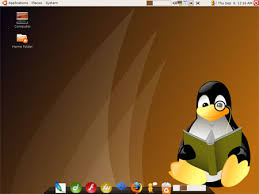



No comments:
Post a Comment