Blogger has added most requested feature of adding static stand-along pages to a blog. You can use this feature to make: about us, privacy policy, advertise, contact us pages on your blogger blog. Final page can be viewed at neat URL [like: blogname.com/p/privacy.html]. Being a new feature, as of now its only available in Blogger in Draft.
Make Static Page on Blogger blog
1. Goto http://draft.blogger.com & login into your account.
2. Open blog editor & goto Posting > Edit Pages
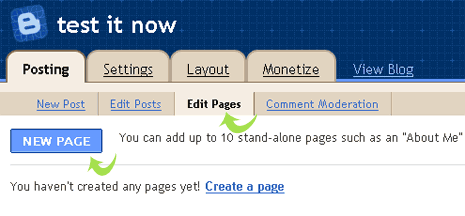
3. Then click "New Page" button, enter page title & contents.

4. Click "Publish Page" button, then select where you want page link to appear: sidebar, tabs or manual link.

5. Then click "Save & Publish" button. You page can be viewed at URL like blogname.com/p/about-us.html
Simple, clean and very easy to use. This feature will remove hassle of easily adding pages like about, contact, privacy on a Blogger blog – what say? [ More details]
©2009 Techno Life @ tothepc | tothepc on Twitter- How to create Sitemap for a Blogger Blog?
- Add Location to Blogger posts using GeoTagging
- Add Read More button in Blogger blog, official jump break feature!
Compare PSD photoshop files, free comparison tool
Posted: 20 Jan 2010 11:50 PM PST
Viewing a Photoshop PSD files with lot of layers of effects is not easy routine. Doing the same task for multiple PSD files is even more time consuming and effort draining. If you are an active Photoshop users, then make life easy comparing 2 PSD files using free utility ComparePSD.
Layer by Layer comparison of 2 PSD files
1. Download PSD Compare & install it on your Windows PC.
2. Launch the program & click 'File' menu option.
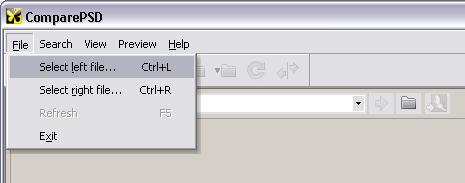
3. Click 'Select Left File' to load PSD in left viewer pane, then click 'Select Right File' to another PSD in right viewer pane.
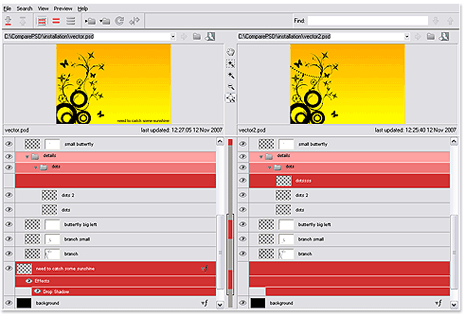
4. Then start your layer by layer comparison of 2 PSD files with ease (without even need of Photoshop software).
It show detailed layer styles, effect and other sytle attribtues including visible flags of layers. Grab this tool, if you often create and work on PSD designs!
©2009 Techno Life @ tothepc | tothepc on Twitter



No comments:
Post a Comment