Windows 7 Control Panel is the main center where most configurations, personalization, customizations, tweaks, settings of the underlying operating system can be viewed set, changed, or defined. In Windows 7 and Windows Vista, Control Panel has been enhanced and made user friendlier with listing and displaying of various related common actions or tasks for easy access.
The benefits and advantages of actions and tasks available for each module in Control Panel is that Windows user has fast and direct access to various functions to tweak and customize the operating system. Besides, the descriptive title of these tasks and actions is less ambiguous and straight forward, allowing users to quickly and accurately perform various tasks and actions on Windows OS.
In Windows 7, user can easily search inside the Control Panel folder to get search results of relevant actions and tasks available in Control Panel. How about if you want a complete and full listing of all actions and tasks available in Windows 7 or Windows Vista?
Use the following hack or trick to create a single folder to display and show all available actions and tasks in Control Panel:
Simply areate a folder with any prefer name, such as "Control Panel Actions" or "GodMode", appending with a suffix of .{ED7BA470-8E54-465E-825C-99712043E01C} GUID string.
It's also possible to rename existing folder to append and add the similar suffix of .{ED7BA470-8E54-465E-825C-99712043E01C}.
For example, naming a folder named "Control Panel Actions" to "Control Panel Actions.{ED7BA470-8E54-465E-825C-99712043E01C}" will make the folder as a special system folder with a Control Panel default icon that displays and shows all Control Panel related items and options.
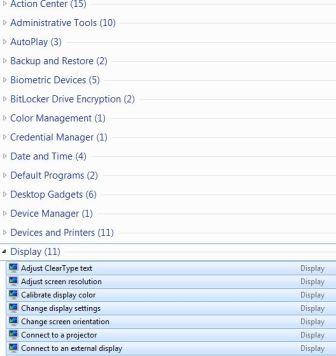
The trick should works on both 32-bit (x86) and 64-bit (x64) of Windows 7 and Windows Vista. And the folder can be placed on desktop or any other folder location or even pin to Start Menu.




No comments:
Post a Comment